


Philip Schmökel
<selector1>, <selector2> {
<property1> : <value1>;
<property2> : <value2>;
<property3> : <value3>
}
<selector1> {
<property4> : <value4>
}
/* Css comment */
/* Example */
p, div {
background: red;
font-weight: bold;
color: blue
}
p {
font-style: italic
}
| Selector | Selected element(s) |
|---|---|
p |
Paragraphs |
.class1 |
Elements with class1 |
#content |
Element with identifier content |
p.class1 |
Paragaphs with class class1 |
p .class1 |
Elements with class class1 having paragraph ancestor |
.class1 .class2 |
Elements with class class2 having ancestor with class class1 |
p.class1.class2 |
Paragraphs with both class1 and class2 classes |
| Selector | Selected element(s) |
|---|---|
* |
All elements |
div > p |
All <p> elements where the direct parent is a <div> element |
div + p |
All <p> elements that are placed immediately after <div> elements |
p:first-childp:nth-child(3)p:last-child |
Selects every <p> element that is the first/third/last child of its parent |
input[type="text"] |
Selects all <input type="text"> |
Source Ids Classes Elements
| Source | 2 - Inline 1 - <style></style> tag 0 - External file |
| Ids | Number of identifiers in selector |
| Classes | Number of classes in selector |
| Elements | Number of elements in selector |
<div>, <section>, <p><strong>, <i>, <a>, <span><div>
<span>1</span>
<span>2</span><span>3</span>
</div>
<div>
<span>4</span>
<span>5</span><span>6</span>
</div>
<div>
<span>7</span>
<span>8</span><span>9</span>
</div>position: static
position: relative
position: absolute
position: fixed
body {
position: relative
}
.container {
top: 50px; left: 50px; background: green
}
.child {
top: 50px; right: 50px; background: red
}
header
center
.content {
height: 200px;
position: relative;
margin-left: 100px;
background: green;
}
nav {
width: 100px;
background: blue;
position: absolute;
top: 0;
left: -100px;
height: 100%;
}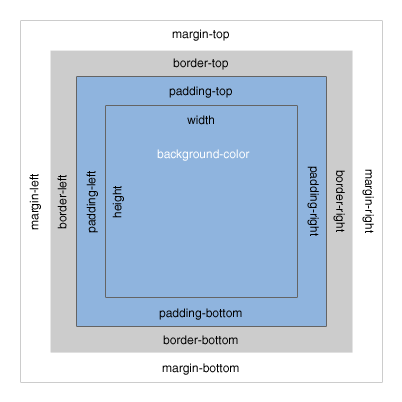
real-size = margin + border + padding + size
you can change what width and height refer to:
box-sizing: content-box|border-box|inherit;
Write CSS and change
to
HTML-file: <Repository>/css/exercises/exercise1.html
Write HTML and create
HTML-file: <Repository>/css/exercises/exercise2.html
... to make CSS more maintainable.
CSS pre-processor
variables, functions, mixins and more
$buttonColor: #2ecc71;
$buttonDark: darken($buttonColor, 10%);
$buttonDarker: darken($buttonDark, 10%);
button {
background: $buttonColor;
border-radius: 3px;
box-shadow: 0px 5px 0px $buttonDark;
&:hover {
background: $buttonDark;
box-shadow: 0px 5px 0px $buttonDarker;
}
}
... compiles to
button {
background: #2ecc71;
border-radius: 3px;
box-shadow: 0px 5px 0px #25a25a;
}
button:hover {
background: #25a25a;
box-shadow: 0px 5px 0px #1b7943;
}
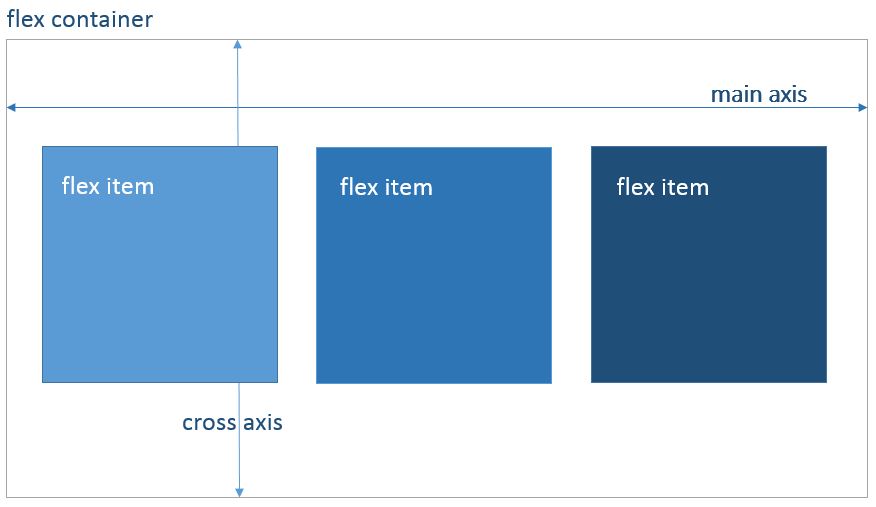
Its all about grouping and aligning container, its flexible items and the space in between
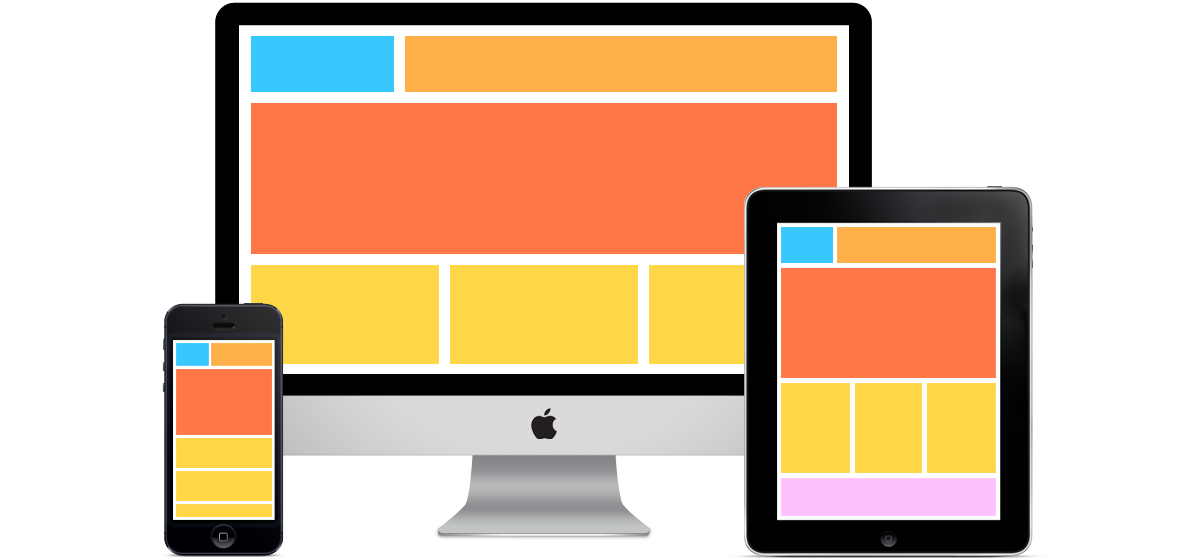
Nestable
Items have equal height by default
Easy responsive layout
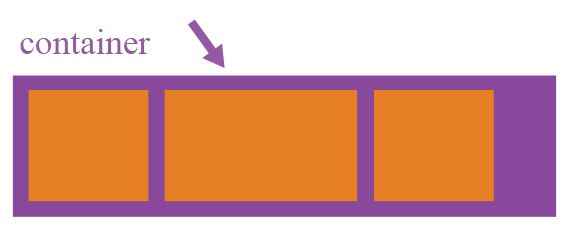
Defines the flex container
.container {
display: flex; /* or inline-flex */
}
Direction of flex item appearance
.container {
flex-direction: row | row-reverse | column | column-reverse;
}
Allow items to wrap inside container
.container{
flex-wrap: nowrap | wrap | wrap-reverse;
}
Usage of flex-direction and flex-wrap in one line
.container {
flex-flow: <‘flex-direction’> || <‘flex-wrap’>
}
Defines alignment of items and usage of free space between them inside the container along the main axis
.container {
justify-content: flex-start | flex-end | center | space-between | space-around;
}
Defines alignment of container items along cross axis
.container {
align-items: flex-start | flex-end | center | baseline | stretch;
}
Aligns container lines (item rows) in the cross axis, affecting space between lines
.container {
align-content: flex-start | flex-end | center | space-between | space-around | stretch;
}
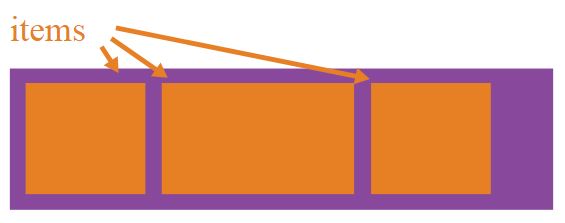
Defines concrete order of special item inside a container
.item {
order: integer;
}
Overrides the cross axis alignment (align-items) for the individual item
.item {
align-self: auto | flex-start | flex-end | center | baseline | stretch;
}
Defines an abilty to grow in proportion to free space
.item {
flex-grow: number; /* default 0 */
}


Defines an abilty to shrink, if no space available
flex-shrink: number; /* default 1 */
Defines the size of the item
flex-basis: length | auto; /* default auto */
Usage of flex-grow, flex-shrink, flex-basis in one line
.item {
flex: none | [ <'flex-grow'> <'flex-shrink'>? || <'flex-basis'> ]
}
Widely accepted: Can I use..Flexbox?
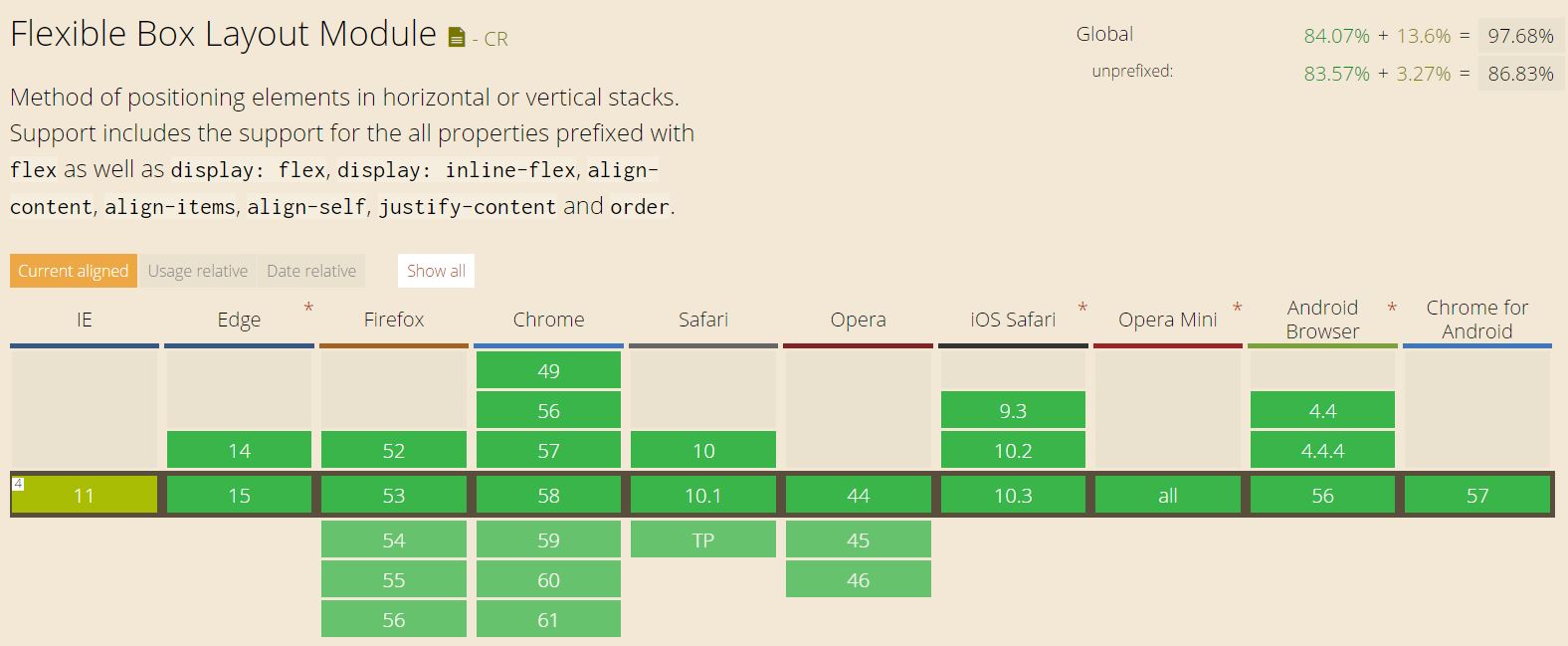
.. but not without Flexbugs
Write Css code using Flex Model and reproduce.
Use fixed widths for sidebars.
(for small devices (width < 600px) rearrange sidebars to appear above/below content with full width):
HTML-file: <Repository>/css/exercises/exercise3.html